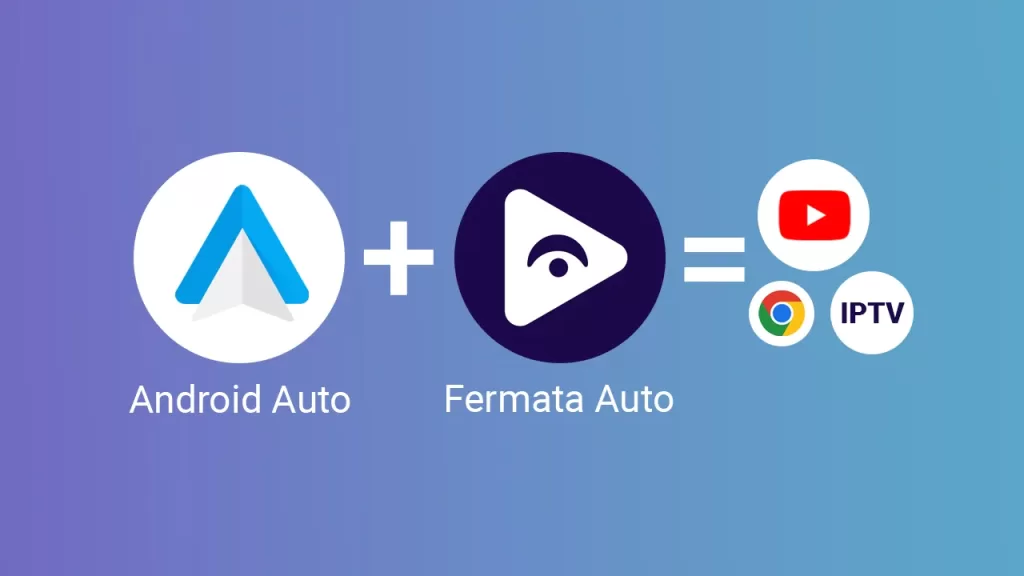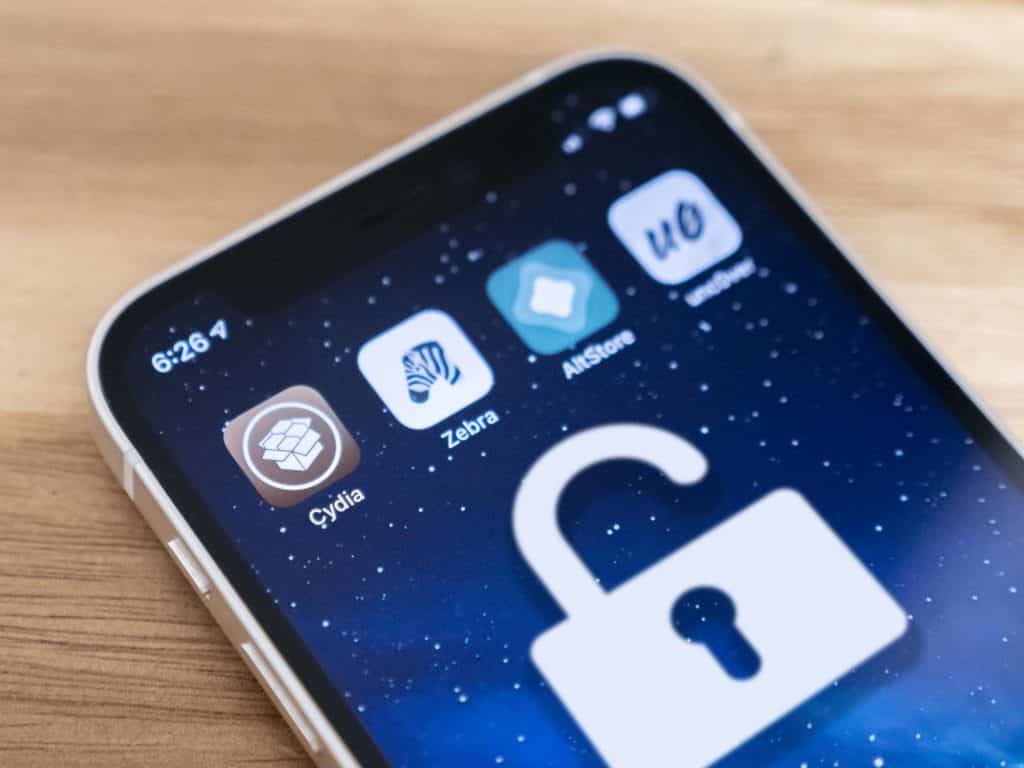In this article will provide a step by step guide on How to Use Any App on Cover Screen on Galaxy Z Flip 5 with Good Lock and Multistar.
What is GoodLock and Multistar?
Samsung Good Lock is a third-party app that allows you to customize your Galaxy phone’s look and feel, tailoring your mobile browsing adventure to your preferences. If you want to maximize your device’s potential and truly make it yours. In other words, Good Lock is a suite of apps.
Samsung Multistar is a feature within the Good Lock app ecosystem that enables users to enhance multitasking on their Samsung Galaxy devices. Multistar provides various functionalities that allow you to customize the way apps interact and work together on your device’s screen.
For instance, Multistar might offer features like enabling certain apps to run in split-screen mode or allowing apps to be launched on the cover screen.
Step by step: Video Guide Install Good Lock on Samsung Galaxy Z Flip5
You can watch this YouTube video and follow all the instructions.
Step by step guide: Install Good Lock on Samsung Galaxy Z Flip5
… or you can follow this written step by step guide on how to get Good Lock app your Samsung Galaxy Z Flip 5:
Step 1: Check Compatibility
Good Lock is available to download, for free, from the Galaxy Store and works on most Samsung devices. However the Galaxy Store is limited to certain countries, make sure the app is installed in your device by searching Galaxy Store.
Step 2: Download Good Lock
Once we got the Galaxy Store app launched, on the top right corner there is a search icon. Tap on the search and type Good Lock. Tap to open and tap on install.
Step 3: Installing Multistart app via Good Lock
Once the download of Good Lock app has finished a prompt to open the app will appear on the lower side of the screen. Tap open and it will take you straight to the Good Lock app.
With the app launched Tap on the “Life Up” section on the lower side of the screen and then scroll down until Multistar is shown. Tap on the download icon and that will start automatically to download the app.
Step 4: Enable the Cover Screen launcher.
After the download and install is complete head to the Settings > Cover Screen > Widgets and find Launcher in the list. Make sure is turned on.
Step 5: Enjoy!
Close the phone and enjoy! The launcher will appear on the cover screen, by default is going to be on the last page of the widgets.